◆General
A video explaining how to use the application is below.
https://youtu.be/mR3lc2l72ic
https://youtu.be/mR3lc2l72ic
- Please tell me the meaning of the icons used in the app.
-
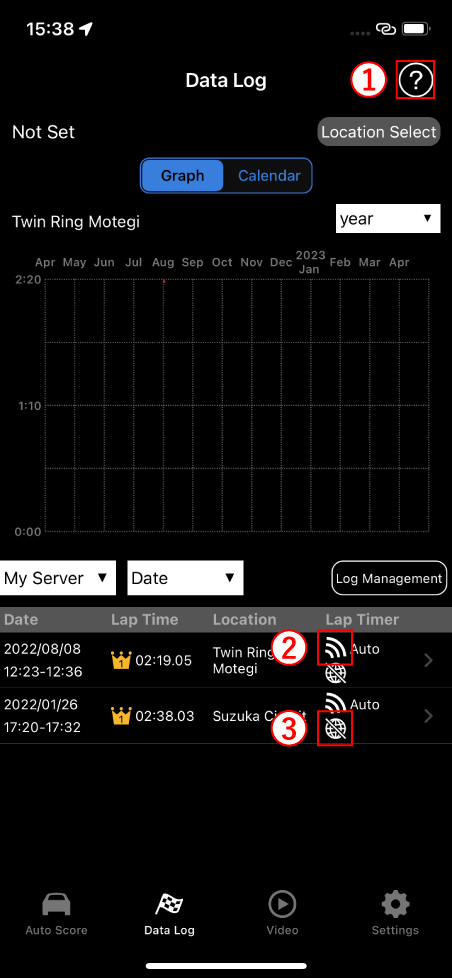
①. Function description button

Tap to go to the appropriate FAQ or commentary.
②. Lap measurement method setting

Manual 
Auto
③. Public Log / Private Log

Public 
Private
- The log data acquired by the in-vehicle app is not displayed on the smartphone app.
- In order to check the log data with the smartphone app, it is necessary to upload the log data from the in-vehicle app to My Server.
- What are "My Server" and "Local"?
- It represents the reference destination of the log data to be used.The reference destination of the data used for each function is as follows.
"Local"
It refers to the log data saved in the smartphone.
It doesn't connect to the server.
The in-vehicle app can export log data to a USB memory.
Please save the exported log data (hondalogr20 file) to your smartphone.On Android, you can import by specifying the save destination of the hondalogr20 file from Settings > Log settings.
On iOS, make sure that the app is not running, and tap the hondalogr20 file saved on your smartphone directly to import it, please.
"My server"
It gets the log data of the logged-in user from the server.
You need to upload the log from the in-vehicle app.
"Other server"
Only available with the Data Log feature.
It gets the log data of other users who are the public logs from the server.
Only log data automatically measured at the preset location can be published.
- What does the circle around the 3D model / G-meter represent?
- It is a Friction circle.
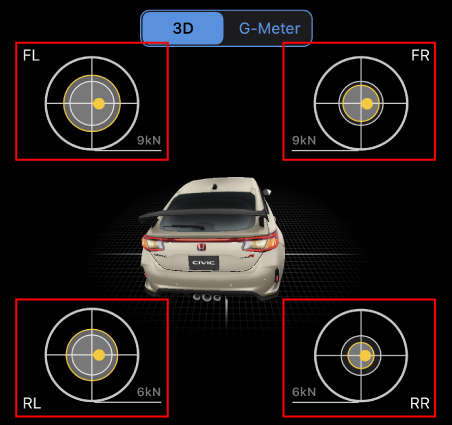
The gray circle indicates the magnitude of the friction circle, the yellow circle indicates the magnitude of the force generated by the tire, and the yellow line indicates the direction of the force generated by the tire.
◆Login
- How do I login?
- Enter the User ID and PIN code displayed on the in-vehicle application.
※Please confirm the User ID and PIN code from the settings of the in-vehicle application.
- What is the "Restore logs" function?
And when is it used? - In case the User ID of the in-vehicle application are changed, you can inherite the User ID logs and settings used until then by the new User ID.
Enter the old user ID to be restored, the newly issued user ID, and the PIN code.
※The User ID will be changed when the factory settings are restored by resetting the in-vehicle device.
※Only the logs uploaded to the server will be inherited.
- I entered my User ID and PIN code, but I can't log in.
- The PIN code is valid for 10 minutes.
If it have passed for more than 10 minutes , please issue the PIN code again using the in-vehicle app. - If your country setting is incorrect, you will not be able to log in properly.
Please reinstall the application and set the country setting correctly before displaying the Terms of Use.
- I was able to log in yesterday, but today I cannot.
- You need to issue a PIN code from the in-vehicle app and log in again every 30 days.
- In the DA application, the PIN code is not displayed and is displayed as [------].
- Please check if the DA application is connected to the Internet.
Please connect to the Internet using a TSU connection or tethering connection and issue the PIN code again.
◆Data Log
- What does the colored route represent?
- It is called as "heat map", and the travel route is displayed in gradation based on the accelerator position and brake pressure.
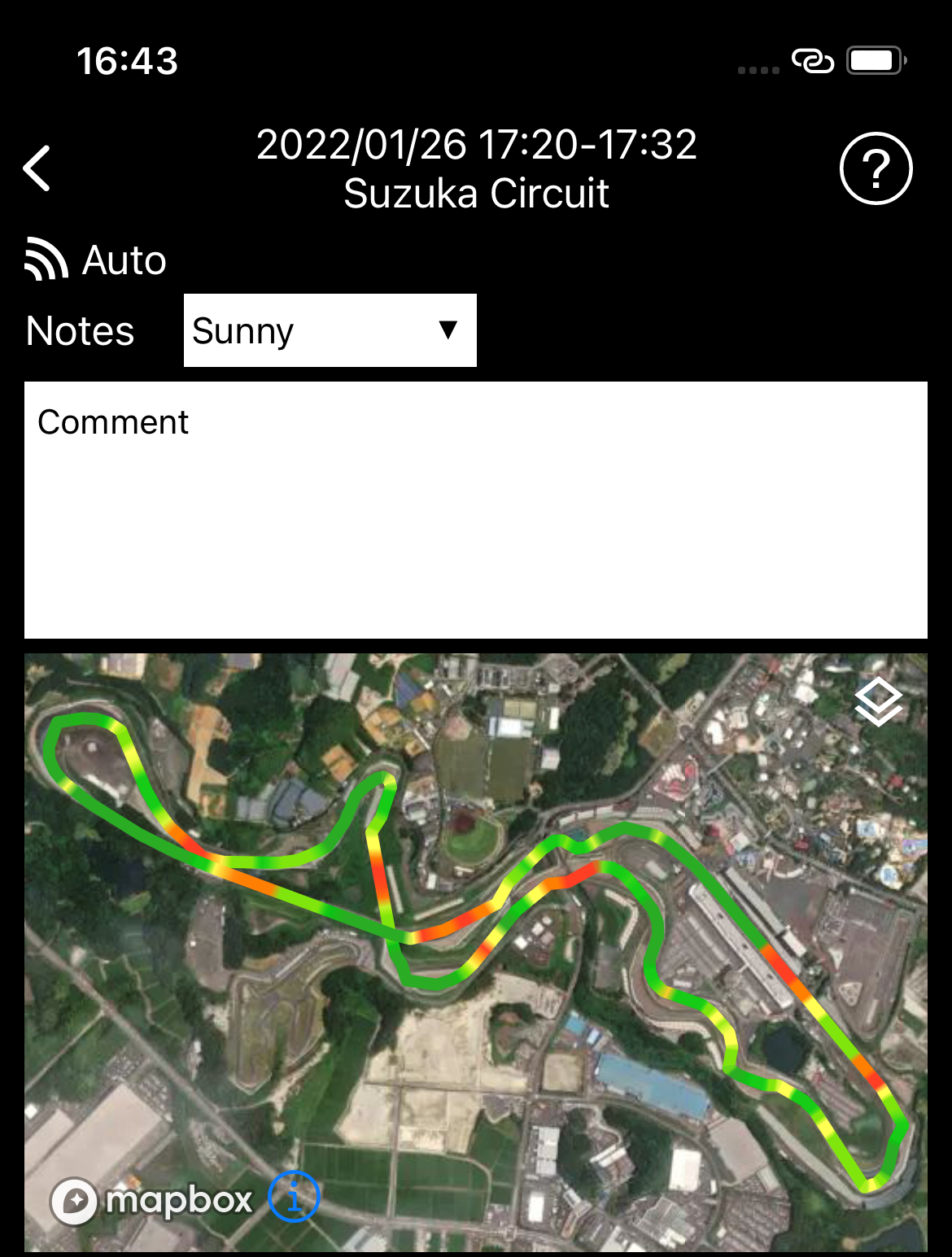
※If the accelerator position and the brake pressure conflict, the brake pressure will be displayed with priority.
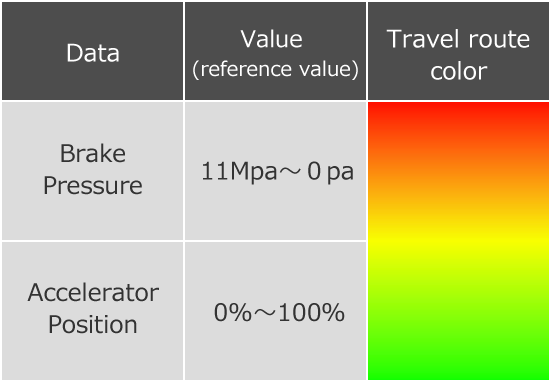
◆Video Function
- Please tell me about the video composition function.
- You can combine the driving data of Data Log with the video shot by the app.
Movie shooting screen
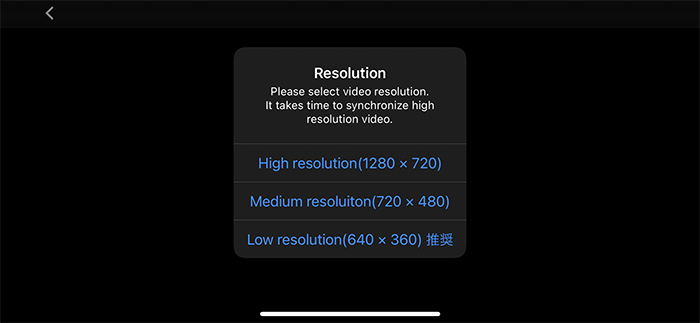
-
After synthesizing driving data

- Please tell me about the buttons displayed next to the thumbnail image.
-
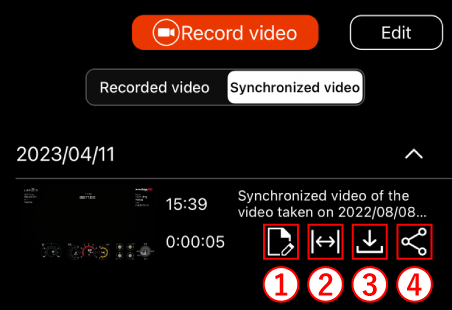
①.Video memo edit botton
②.Clip edit botton
③.Save video botton
④.Share botton
- Some wraps are not combined with the video composition function.
- If log files with the same date and time exist, leave the log you'd like to synthesize and delete the log with the same date and time, please.
- Is it okay to be the app status in the background or sleep while synthesizing the video?
- Please wait in the foreground to synthesize the video successfully .
- The time required for video synthesis is very long. What should I do?
- Save only the scenes you want to keep as a movie or post on SNS as a new movie using the cut-out button, and make a short movie before synthesizing the movie.
You can also shorten the synthesis time by setting the image quality at the time of shooting to low quality.
- Video synthesis is not possible.
- Depending on the device you are using, there is a possibility that you may not be able to synthesize the video properly.
If you are unable to synthesize the video properly, please consider using the screen record function/application on your smartphone to record the preview playback screen and save the video on your device without synthesizing.
◆Settings
- Please tell me about my location.
- You can set and register the course you'd like to measure the log by yourself.

-
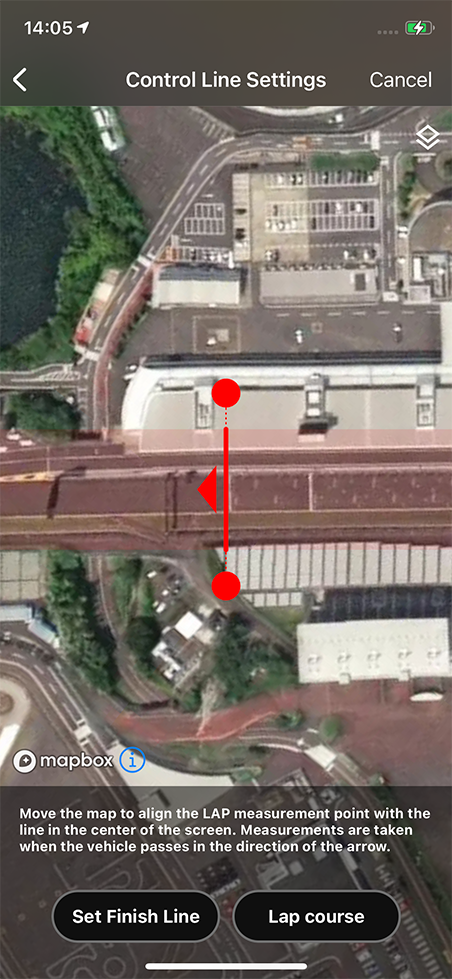
-
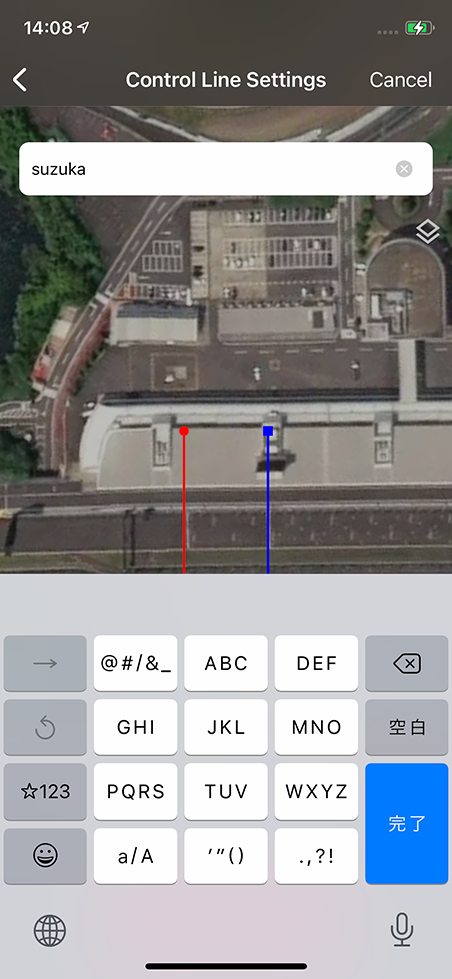
-
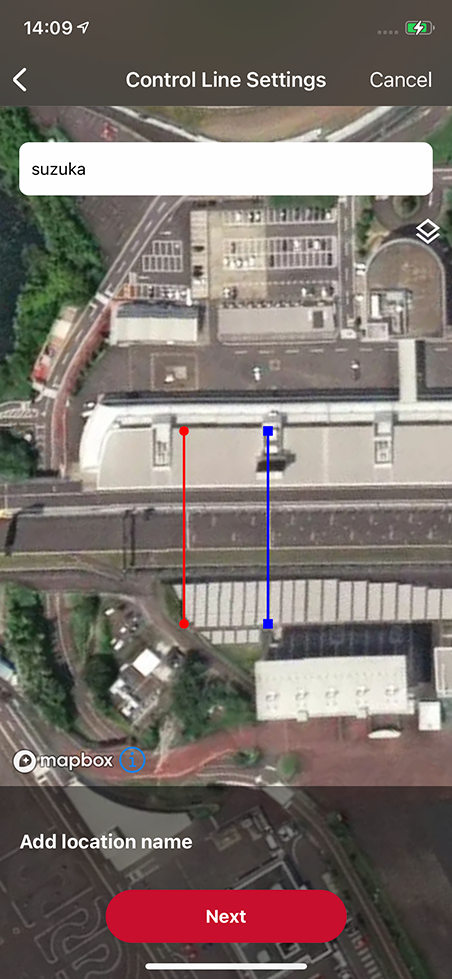
◆Others
- Is it possible to use with the previous model Type-R?
- Only supported for Type-R of the model released in 2022
- Is it possible to migrate data from LogR to LogR 2.0?
- Not supported.